Orbit Activity 5
Many people in their workplace, in today’s world, need to make visual presentations, using PowerPoint, Keynote, or Google Slides or Prezi. This activity is deliberately built into Orbit so the speaker learns how to not only design an effective presentation, but also how to deliver that presentation effectively. It’s very much a focus on both design and delivery.
Activity 5 – Design, prepare and present a PowerPoint presentation
Duration: 8-10 mins
Pre-requisites: Completion of Launchpad Program
Aim
To present an engaging and effective presentation using PowerPoint or a similar tool.
Objectives
To structure an engaging presentation
To design an effective PowerPoint, Keynote or Google Slides
- To deliver the PowerPoint presentation in a manner which effectively communicates the messages the speaker has planned
 The Why…
The Why…
Many people in their workplace, in today’s world, need to make visual presentations, using PowerPoint, Keynote, or Google Slides or Prezi. This activity is deliberately built into Orbit so the speaker learns how to not only design an effective presentation, but also how to deliver that presentation effectively. It’s very much a focus on both design and delivery.
The How
Specific guidelines on how to tackle this activity.
It’s important to ask yourself at the beginning, what is the main message you’re trying to present. It’s very easy and common to present too much information in a PowerPoint presentation. Have your overall message very clear in your mind.
Open PowerPoint and type into each slide the major components for the presentation. It may be 6, 8, or 10 slides. Then go back to each slide and find a way to illustrate it’s main concept or message. Make sure your slides are not full of words.
The best PowerPoint presentations have simple, descriptive pictures that best explain your message, with a few words on it.
When you’re including text, the golden rule is no more than 25 words per slide. Text size should be 18pt minimum.
There’s a webinar available for Rostrum members on how to design a PowerPoint. If you contact the Rostrum Secretariat, they’ll give you a link to that webinar, which is well worth watching.
 Tips and traps
Tips and traps
Structure:
Tip: Create a single slide for each of the main points within your presentation, including but not limited to:
- The Why: Why should people be interested in this presentation? How will it help or benefit them?
- The What and How: What are the main points of the presentation? How do those points affect the listeners in their worlds?
- Examples: Can you show them how the core content looks like in the real world?
- Actions: How can listeners implement the new information? What’s the outcome you’d like them to achieve after having listened?
Above all, make the content relatable to the audience, rather than completely abstract and unappealing.
Trap: Overloading the slides with too much information, too many core concepts. Decide on the end outcome, your time allocation, and fit the content to achieve those aims. Less is more.
Visual Aids:
Tip: Less is more. If using bullet points, include keywords only. If possible, use images or diagrams to demonstrate your point, not text to explain it.
Trap: Do not write out all points on the slide then read them out. PowerPoint is nothing but an aid or tool to enhance your presentation, not BE your presentation. Do not use small text, and do not use bright or distracting colors.
Delivery:
Tip: Understand that your presentation is not PowerPoint. You are the presentation. PowerPoint is a supplement to your presentation which should give you the cues to effectively deliver your key messages. Be OK with ‘ad libbing’ where necessary and telling stories to illustrate your point. Ask lots of questions (rhetorical if necessary), so as to engage the audience and make them think or apply the information to their own lives.
Trap: Do not make your PowerPoint slides your script. Do not memorise a script. Do not try to remember your presentation verbatim. Instead prepare so you have some flexibility so you can adapt for the audience.
 Guidelines for Program Director:
Guidelines for Program Director:
Make sure this activity is rostered for members who are in the workplace, to give them an understanding of how PowerPoint can and should be used.
Make sure the projector is available on the day or the night of your meeting. Your room may have a setup already there. Some venues have a large television screen, and an HDMI or USB connection can go in. Find a techie person in your club who can be a mentor for people who aren’t used to using PowerPoint. Also those who are not used to the techie requirements at your particular meeting venue.